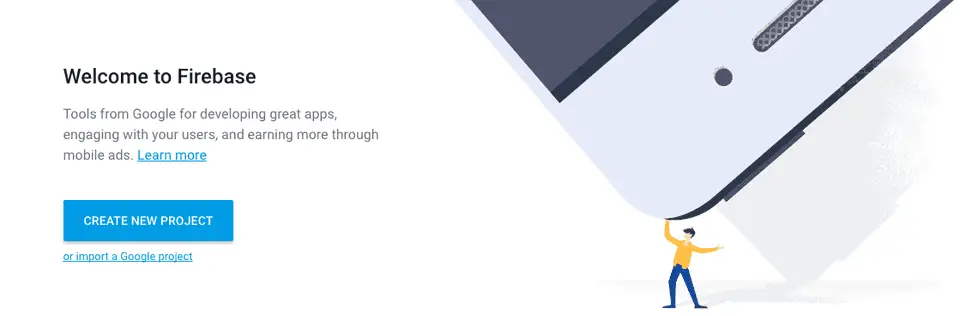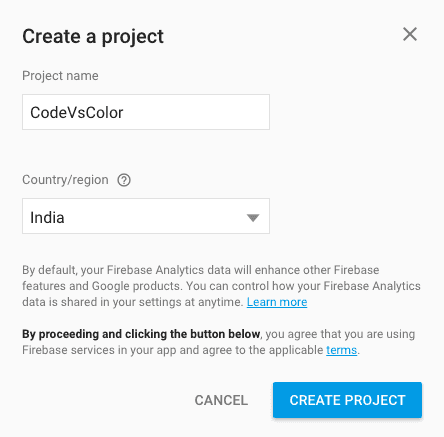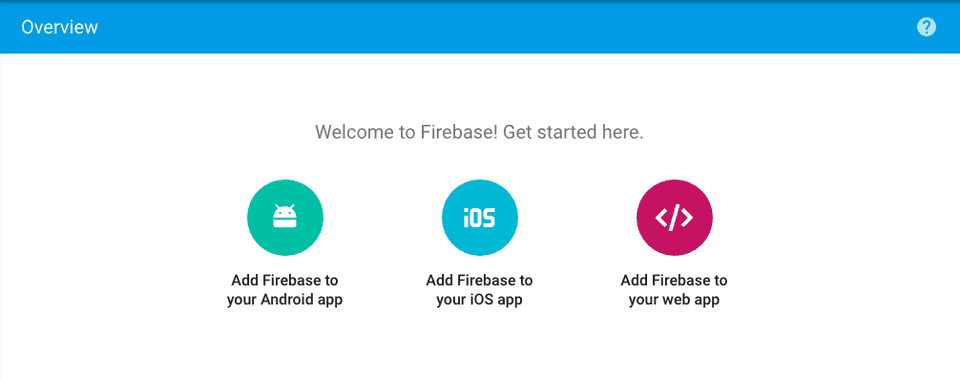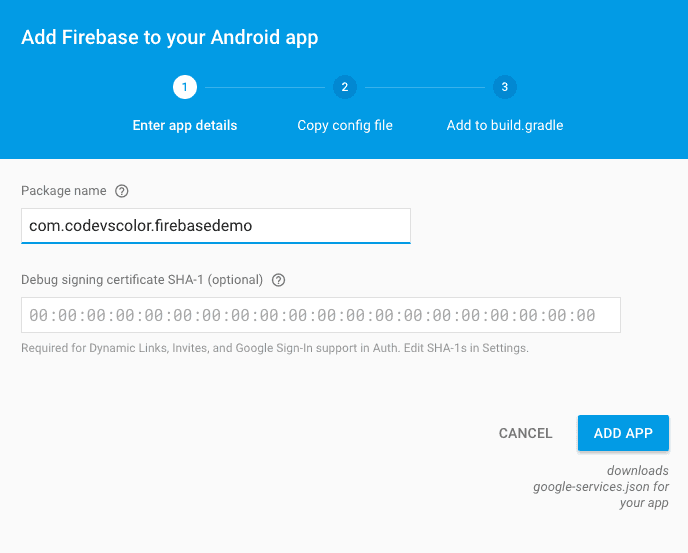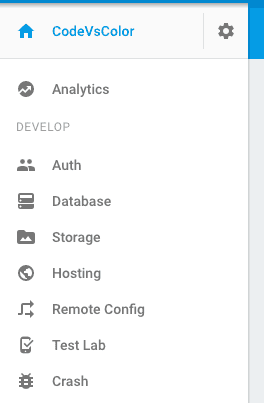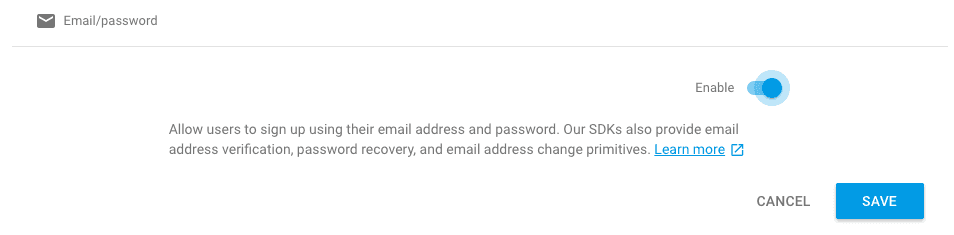“Firebase” is a backend platform that helps you to create a cross-platform application without having much server side knowledge. In this tutorial series, we will learn how to use it with android and what are the different features it offers.
Register a new Project :
Open https://console.firebase.google.com 1. Login using your Google Account . Click on** “Create New Project”**
2. Give one new name of your project , select one** “Country/Region”** and click “Create Project”
3. You will be forwarded to your dashboard. Click on** “Add Firebase to your android app”**
4. Enter your application package name (in my case it is com.codevscolor.firebasedemo) and click** “Add App”**
5. It will prompt you to download one “google-services.json” file. Save it .
** 6.** Click “Continue” -> “Finish”
7. Click on “Auth” -> Click on “Sign-In Method” -> “Email/Password” and set it enabled.
8. Save it.
Bingo…you have created your first project :) On Next tutorial we will learn how to add firebase to your Android Application.