In this tutorial, we will discuss about navigation view. Using Navigation View which was introduced with android design support library, we can create a navigation drawer easily that comply with the Navigation Drawer Design Guideline .
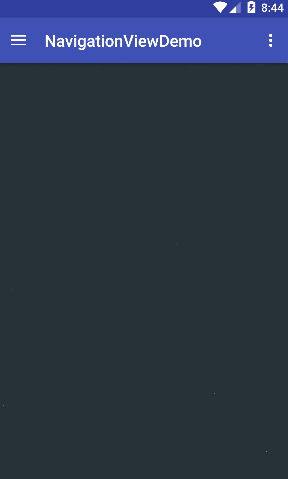
Create one project in android studio with activity MainActivity.java and layout resource file for this activity as activity_main.xml
NavigationView is added inside DrawerLayout . It contains all the navigation drawer items and one Header view (Top View containing user image, user name and user email )
Drawer items and Navigation Header can be loaded into the DrawerLayout manually or programatically.
-
Manually : Using app:menu and app:headerLayout
-
Programatically : Using navigationView.inflateHeaderView() and navigationView.inflateMenu()
In this example, we are inflating navigation items manually and header programatically.
- We will use Glide for loading and CircleImageView library for user image . i.e. build.gradle dependencies will be like:
dependencies {
compile fileTree(dir: 'libs', include: ['*.jar'])
testCompile 'junit:junit:4.12'
compile 'com.android.support:appcompat-v7:23.2.1'
compile 'com.android.support:design:23.2.1'
compile 'de.hdodenhof:circleimageview:2.0.0'
compile 'com.github.bumptech.glide:glide:3.7.0'
compile 'com.android.support:support-v4:23.2.1'
}- Edit your activity_main.xml file as :
<?xml version="1.0" encoding="utf-8"?>
<android.support.v4.widget.DrawerLayout xmlns:android="http://schemas.android.com/apk/res/android"
xmlns:app="http://schemas.android.com/apk/res-auto"
xmlns:tools="http://schemas.android.com/tools"
android:id="@+id/drawer_layout"
android:layout_width="match_parent"
android:layout_height="match_parent"
android:fitsSystemWindows="true"
tools:openDrawer="start">
<include
layout="@layout/app_bar_main"
android:layout_width="match_parent"
android:layout_height="match_parent" />
<android.support.design.widget.NavigationView
android:id="@+id/nav_view"
android:layout_width="wrap_content"
android:layout_height="match_parent"
android:layout_gravity="start"
android:fitsSystemWindows="true"
app:menu="@menu/activity_main_drawer" />
</android.support.v4.widget.DrawerLayout>
- Create app_bar_main.xml that will contain the ToolBar
<?xml version="1.0" encoding="utf-8"?>
<android.support.design.widget.CoordinatorLayout xmlns:android="http://schemas.android.com/apk/res/android"
xmlns:app="http://schemas.android.com/apk/res-auto"
xmlns:tools="http://schemas.android.com/tools"
android:layout_width="match_parent"
android:layout_height="match_parent"
android:fitsSystemWindows="true"
tools:context="com.codevscolor.navigationviewdemo.MainActivity">
<android.support.design.widget.AppBarLayout
android:layout_width="match_parent"
android:layout_height="wrap_content"
android:theme="@style/AppTheme.AppBarOverlay">
<android.support.v7.widget.Toolbar
android:id="@+id/toolbar"
android:layout_width="match_parent"
android:layout_height="?attr/actionBarSize"
android:background="?attr/colorPrimary"
app:popupTheme="@style/AppTheme.PopupOverlay" />
</android.support.design.widget.AppBarLayout>
<include layout="@layout/content_main" />
</android.support.design.widget.CoordinatorLayout>
contain_main.xml
<?xml version="1.0" encoding="utf-8"?>
<RelativeLayout xmlns:android="http://schemas.android.com/apk/res/android"
xmlns:app="http://schemas.android.com/apk/res-auto"
xmlns:tools="http://schemas.android.com/tools"
android:layout_width="match_parent"
android:layout_height="match_parent"
android:paddingBottom="@dimen/activity_vertical_margin"
android:paddingLeft="@dimen/activity_horizontal_margin"
android:background = "#263238"
android:paddingRight="@dimen/activity_horizontal_margin"
android:paddingTop="@dimen/activity_vertical_margin"
app:layout_behavior="@string/appbar_scrolling_view_behavior"
tools:context="com.codevscolor.navigationviewdemo.MainActivity"
tools:showIn="@layout/app_bar_main">
</RelativeLayout>- Create nav_header_main.xml file for header view
<?xml version="1.0" encoding="utf-8"?>
<RelativeLayout xmlns:android="http://schemas.android.com/apk/res/android"
android:id="@+id/nav_header"
android:layout_width="match_parent"
android:layout_height="@dimen/nav_header_height"
android:gravity="bottom"
android:orientation="vertical"
android:paddingBottom="@dimen/activity_vertical_margin"
android:paddingLeft="@dimen/activity_horizontal_margin"
android:paddingRight="@dimen/activity_horizontal_margin"
android:paddingTop="@dimen/activity_vertical_margin"
android:theme="@style/ThemeOverlay.AppCompat.Dark">
<de.hdodenhof.circleimageview.CircleImageView
android:id="@+id/user_image"
android:layout_width="60dp"
android:layout_height="60dp"
android:layout_alignParentLeft="true"
android:layout_alignParentStart="true"
android:layout_alignParentTop="true"
android:layout_marginTop="@dimen/activity_vertical_margin" />
<TextView
android:id="@+id/name"
android:layout_width="match_parent"
android:layout_height="wrap_content"
android:layout_below="@id/user_image"
android:paddingTop="@dimen/activity_vertical_margin"
android:text="sample text"
android:textAppearance="@style/TextAppearance.AppCompat.Body1" />
<TextView
android:id="@+id/email"
android:layout_width="wrap_content"
android:layout_height="wrap_content"
android:layout_below="@id/name"
android:text="codevscolor@gmail.com" />
</RelativeLayout>
- Create one menu xml file activity_main_drawer.xml that will be used by the Navigation View as navigation drawer items.
<?xml version="1.0" encoding="utf-8"?>
<menu xmlns:android="http://schemas.android.com/apk/res/android">
<group android:checkableBehavior="single">
<item
android:id="@+id/nav_camera"
android:icon="@drawable/ic_menu_camera"
android:title="Import" />
<item
android:id="@+id/nav_gallery"
android:icon="@drawable/ic_menu_gallery"
android:title="Gallery" />
<item
android:id="@+id/nav_slideshow"
android:icon="@drawable/ic_menu_slideshow"
android:title="Slideshow" />
<item
android:id="@+id/nav_manage"
android:icon="@drawable/ic_menu_manage"
android:title="Tools" />
</group>
<item android:title="Communicate">
<menu>
<item
android:id="@+id/nav_share"
android:icon="@drawable/ic_menu_share"
android:title="Share" />
<item
android:id="@+id/nav_send"
android:icon="@drawable/ic_menu_send"
android:title="Send" />
</menu>
</item>
</menu>
- Finally change our MainActivity.java as
public class MainActivity extends AppCompatActivity
implements NavigationView.OnNavigationItemSelectedListener {
private CircleImageView userImage;
private RelativeLayout backImage;
@Override
protected void onCreate(Bundle savedInstanceState) {
super.onCreate(savedInstanceState);
setContentView(R.layout.activity_main);
Toolbar toolbar = (Toolbar) findViewById(R.id.toolbar);
setSupportActionBar(toolbar);
DrawerLayout drawer = (DrawerLayout) findViewById(R.id.drawer_layout);
ActionBarDrawerToggle toggle = new ActionBarDrawerToggle(
this, drawer, toolbar, R.string.navigation_drawer_open, R.string.navigation_drawer_close);
drawer.setDrawerListener(toggle);
toggle.syncState();
NavigationView navigationView = (NavigationView) findViewById(R.id.nav_view);
navigationView.setNavigationItemSelectedListener(this);
//inflate header view
final View headerLayout = navigationView.inflateHeaderView(R.layout.nav_header_main);
userImage = (CircleImageView) headerLayout.findViewById(R.id.user_image);
backImage = (RelativeLayout) headerLayout.findViewById(R.id.nav_header);
//load background image and user image using glide
Glide.with(this).load(R.drawable.me).into(userImage);
backImage.setBackground(getResources().getDrawable(R.drawable.background));
}
@Override
public void onBackPressed() {
DrawerLayout drawer = (DrawerLayout) findViewById(R.id.drawer_layout);
if (drawer.isDrawerOpen(GravityCompat.START)) {
drawer.closeDrawer(GravityCompat.START);
} else {
super.onBackPressed();
}
}
@Override
public boolean onCreateOptionsMenu(Menu menu) {
// Inflate the menu; this adds items to the action bar if it is present.
getMenuInflater().inflate(R.menu.main, menu);
return true;
}
@Override
public boolean onOptionsItemSelected(MenuItem item) {
// Handle action bar item clicks here. The action bar will
// automatically handle clicks on the Home/Up button, so long
// as you specify a parent activity in AndroidManifest.xml.
int id = item.getItemId();
//noinspection SimplifiableIfStatement
if (id == R.id.action_settings) {
return true;
}
return super.onOptionsItemSelected(item);
}
@SuppressWarnings("StatementWithEmptyBody")
@Override
public boolean onNavigationItemSelected(MenuItem item) {
// Handle navigation view item clicks here.
int id = item.getItemId();
if (id == R.id.nav_camera) {
// Handle the camera action
Toast.makeText(this, "Clicked on camera", Toast.LENGTH_SHORT).show();
} else if (id == R.id.nav_gallery) {
Toast.makeText(this, "Clicked on gallery", Toast.LENGTH_SHORT).show();
} else if (id == R.id.nav_slideshow) {
Toast.makeText(this, "Clicked on slideshow", Toast.LENGTH_SHORT).show();
} else if (id == R.id.nav_manage) {
Toast.makeText(this, "Clicked on tools", Toast.LENGTH_SHORT).show();
} else if (id == R.id.nav_share) {
Toast.makeText(this, "Clicked on share", Toast.LENGTH_SHORT).show();
} else if (id == R.id.nav_send) {
Toast.makeText(this, "Clicked on send", Toast.LENGTH_SHORT).show();
}
DrawerLayout drawer = (DrawerLayout) findViewById(R.id.drawer_layout);
drawer.closeDrawer(GravityCompat.START);
return true;
}
}
-
we are using
navigationView.inflateHeaderView(R.layout.nav_header_main);to inflate the header view nav_header_main.xml -
MainActivity is implementing
NavigationView.OnNavigationItemSelectedListenerand overridingpublic boolean onNavigationItemSelected(MenuItem item)method, inside which navigation item clicks are handled. -
We are using Glide library to load the user image
Glide.with(this).load(R.drawable.me).into(userImage);
That’s it . You can pull these project from Github Here.
