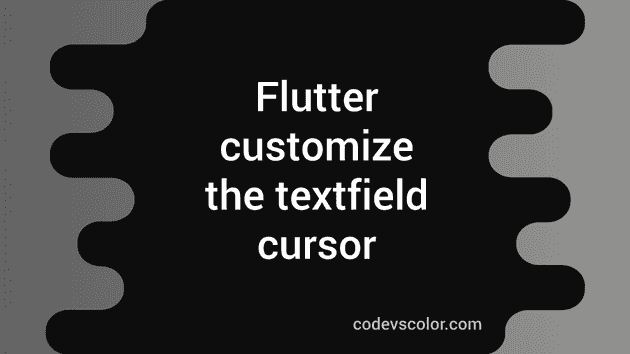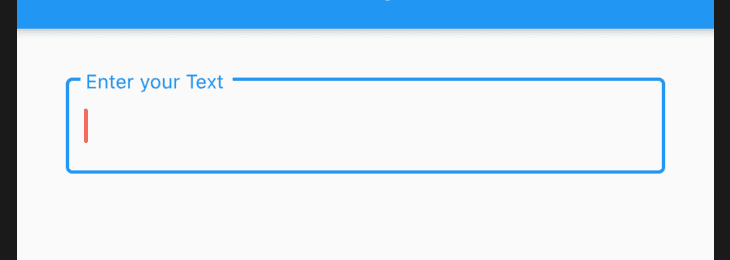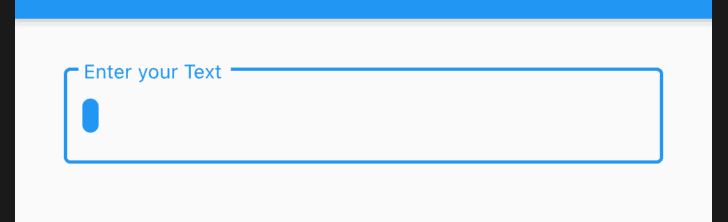How to customize the textfield cursor in Flutter:
Flutter TextField widget provides a couple of properties to customize the cursor. Using these properties, we can easily customize the color, width, height etc. of a textfield cursor. In this post, we will check these different properties with examples for each.
Changing the color of a cursor:
The cursorColor property is used to change the color of a cursor. For example:
import 'package:flutter/material.dart';
void main() {
runApp(MyApp());
}
class MyApp extends StatelessWidget {
// This widget is the root of your application.
Widget build(BuildContext context) {
return MaterialApp(
title: 'Flutter Demo',
theme: ThemeData(
primarySwatch: Colors.blue,
),
home: Scaffold(
appBar: AppBar(
title: Text('Example'),
),
body: Container(
margin: EdgeInsets.all(30),
child: TextField(
cursorColor: Colors.red,
decoration: InputDecoration(
border: OutlineInputBorder(),
labelText: "Enter your Text"),
))));
}
}This example will change the cursor color to red.
Width, Height and corner radius of a TextField cursor:
The width, height and corner radius of a cursor can be changed by cursorWidth, cursorHeight and cursorRadius props. For example,
TextField(
cursorColor: Colors.blue,
cursorWidth: 10.0,
cursorRadius: Radius.elliptical(10, 10),
decoration: InputDecoration(
border: OutlineInputBorder(),
labelText: "Enter your Text"),
)The above change will create one round corner cursor as like below:
show/hide the TextField cursor:
We can also show/hide the textfield cursor by using the showCursor property. It takes a boolean value. For example:
TextField(
cursorColor: Colors.blue,
cursorWidth: 10.0,
showCursor: false,
cursorRadius: Radius.elliptical(10, 10),
decoration: InputDecoration(
border: OutlineInputBorder(),
labelText: "Enter your Text"),
)It will hide the cursor of the text field.
You might also like:
- Learn to create a snackbar in flutter with example
- How to create a switch in Flutter and its properties
- How to create a horizontal set of toggle buttons in flutter
- Different ways to create a GridView in Flutter
- TextField widget example in flutter and its different properties
- How to get user input text from a TextField in Flutter