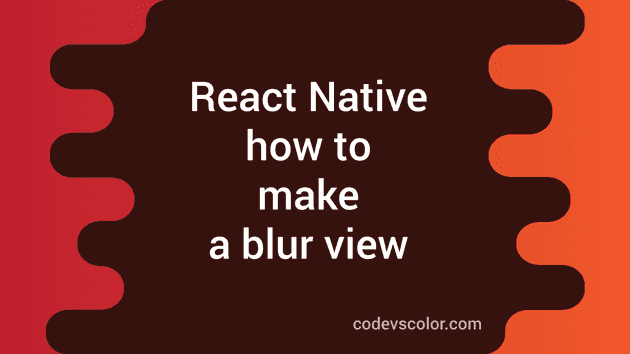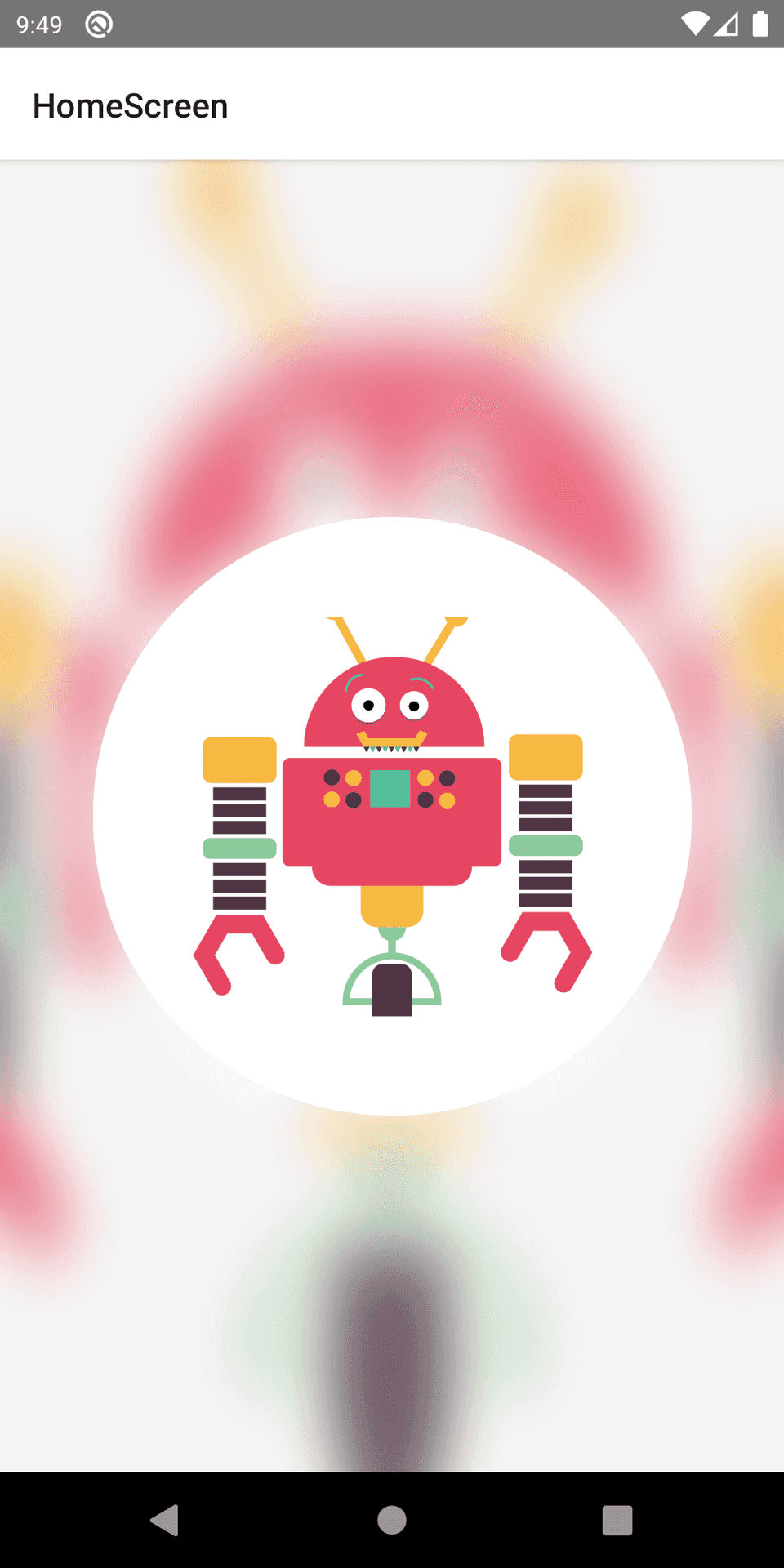Introduction :
React native doesn’t provide any inbuilt component to make blur view. But we can use react-native-blur library provided by the react-native-community (@react-native-community/blur). It is easy to integrate and works seamlessly on both Android and iOS. In this post, I will show you how to use this blur library with example on both Android and iOS.
How to install react-native-community/blur :
This library is can be installed via npm or yarn :
yarn add @react-native-community/bluror
npm install --save @react-native-community/blurYou don’t have to link this library manually for react native 0.6 and higher versions. For older react native, you can link it as like below :
react-native link @react-native-community/blurFor iOS, install this library from cocoapods :
npx pod-installThat’s it. You can now import and use it as like below :
import { BlurView } from "@react-native-community/blur";Properties of BlurView :
Following are the important properties of BlurView. You can check this github page to learn more about other properties :
Type of blur :
Type of blur is assigned by blurType property. It can be any of the below options :
- xlight : extra light blur
- light : light blur
- dark : dark blur
- extraDark : Extra dark blur. Available only for tvOS
- regural : Regular blur. Available only for iOS 10+ and tvOS
- prominent : Prominent blur. Available only for iOS 10+ and tvOS
Amount of blur :
Amount of blur is defined by the blurAmount property. It is a number. By default it is 10. You can set it a value in the range of 0 to 100. For Android, maximum is 32. Anything above will be changed to 32.
iOS : reducedTransparencyFallbackColor :
This is a color property. It defines the color to use if ReduceTransparency is enabled in iOS.
Android : blurRadius :
By default, it matches blurAmount value. It is a number and you can assign between 0 and 25. On Android, this property manually adjust the blur radius.
Android : downsampleFactor :
It is a number and takes value between 0 and 25. It scales down the image before blurring on Android.
Android : overlayColor :
It is a color property to set one custom overlay color on Android.
Example program :
In this example program, we will add one blur view and one circular image view on top. Adding a blur view is similar to other views. We can add style and place it wherever we want. Below is the complete program :
import React from 'react';
import {BlurView} from '@react-native-community/blur';
import {StyleSheet, View, Image} from 'react-native';
export default function HomeScreen() {
return (
<View style={styles.container}>
<Image
style={styles.absolute}
source={{
uri: 'https://..../robot.png',
}}
/>
<BlurView
style={styles.absolute}
blurType="light"
blurAmount={20}
reducedTransparencyFallbackColor="white"
/>
<View style={styles.roundImageBackground}>
<Image
style={styles.roundImage}
source={{
uri: 'https://....robot.png',
}}
/>
</View>
</View>
);
}
const styles = StyleSheet.create({
container: {
justifyContent: 'center',
alignItems: 'center',
flex: 1,
},
absolute: {
position: 'absolute',
top: 0,
left: 0,
bottom: 0,
right: 0,
},
roundImage: {
height: 200,
width: 200,
},
roundImageBackground: {
backgroundColor: 'white',
height: 300,
width: 300,
borderRadius: 150,
alignItems: 'center',
justifyContent: 'center',
},
});We don’t have to place one view inside the BlurView. We can place it below to appear it on top. On Android, it looks like :
And on iOS, it looks similar.